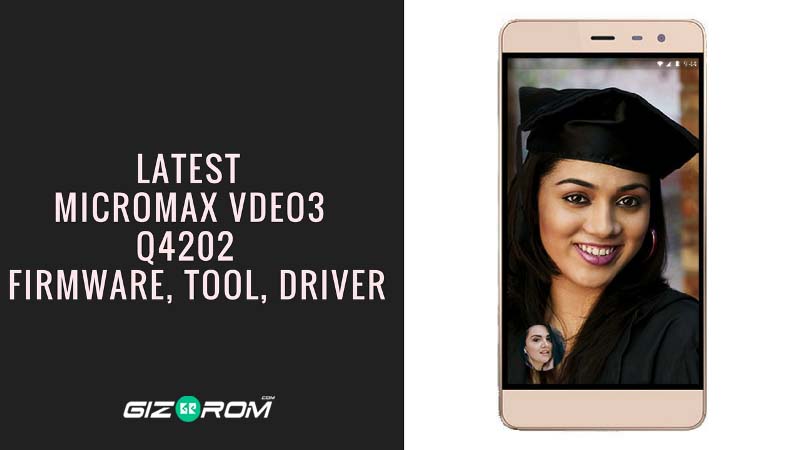The official Micromax Vdeo 3 Firmware is here with driver tool and guide. Micromax Q4202 Vdeo 3 is now available on market and lots of mods, custom ROM and TWRP are already available. That’s why always keep Micromax Vdeo 3 stock Firmware to repair. You can also update Micromax Vdeo 3 Q4202 smartphone to SW 3.0 and revert back to stock firmware, also If your Device Brick or Bootloop after installing Custom ROM’s, Kernels or anything this firmware will Unbrick Micromax Vdeo 3 Q4202.
The previous year, Micromax released Vdeo 3 Q4202 with Android 6.0. This device runs on 1.3 GHz Quad-Core Snapdragon 210 processor and it comes with 1GB of RAM. Micromax Q4202 comes with 5.0 inches IPS LCD capacitive touchscreen of 720 x 1280 pixels. It has 8 GB of internal storage. The storage can be expandable up to 32 GB.
The Micromax Vdeo 3 Q4202 has 5-megapixel rear camera to capture an average quality image and 2-megapixel in front facing the camera for selfies. It has 1800 mAh battery. The sensors in this device are a Proximity sensor, Accelerometer, Ambient light sensor.
Micromax Vdeo 3 Firmware
If you facing any lag of your device, network issue, Screen freezing, unresponsive Touch and camera fail or any software related problem then you can download the stock firmware of Micromax Q4202. By installing this Micromax Q4202 stock firmware you can solve Screen freezing, boot loop other software related issues. Stock firmware doesn’t void the warranty of your Micromax Vdeo 3. The Micromax Q4202 Firmware is now available for all regions. So let’s go the instruction to download Micromax Vdeo 3 Q4202 Firmware.
Firmware Details:
- Android Version: Android 6.0
- Android Name: Marshmallow
- UI Version: Stock UI
- Release Date: 06.03.2017
- Device name: Micromax Vdeo 3
- Model number: Q4202
- Country: All.
- Status: Official
- File Size: 1.3 GB
Download Micromax Vdeo 3 Firmware
We have uploaded latest firmware, Spreadtrum flash tool and Spreadtrum driver to you can download directly from our site.
Firmware ⇒ MMX_Q4202_IND_SW_V3.0_HW_V0.2.zip
Tool ⇒ Qualcomm_Flash_Image_Loader
Driver ⇒ Qualcomm_USB_Driver_V1.0.exe
Guide To Install Firmware:
- Download Tool, Driver, Firmware
- Extract firmware.zip, Tool, driver.
- Install USB drivers.
- Now open the QFIL.exe.
- under the Programmer path to select MBN File and Load XML files “prog_emmc_firehose_8909_ddr.mbn” and “rawprogram0.xml”.
- Switch off the phone and Hold Volume up + Down + Power.
- Select port in QFIL tool.
- Now hit the download button.
- After the flashing, a green tick will appear.
- Disconnect your phone and turn it on.
You May Also Like:
- Download Micromax Spark 4G 2017 Q409 Firmware, Tool, Driver
- Guide To Install Micromax Vdeo 5 Stock Firmware, Tool, Driver
- Download Latest Micromax Vdeo 1 Q4001 Firmware, Flash Tool and Driver
- Guide To Install Oppo R809T Stock Firmware, Tool, Driver
Note: The first time it takes 5-10 minutes to boot.