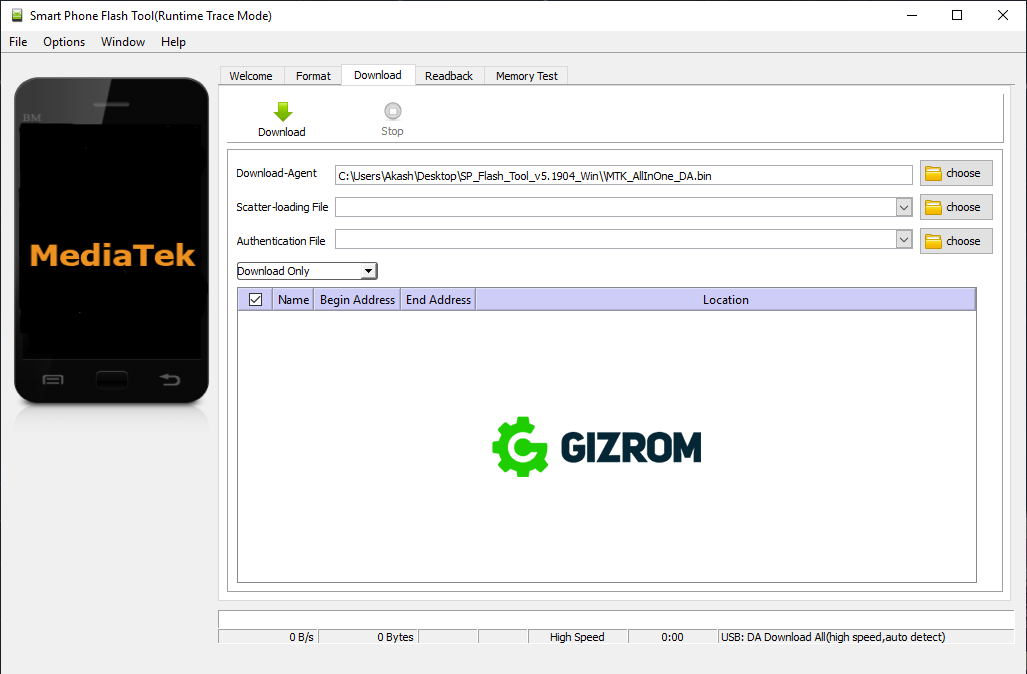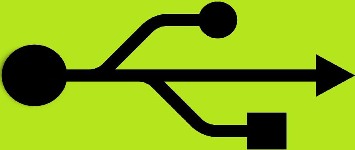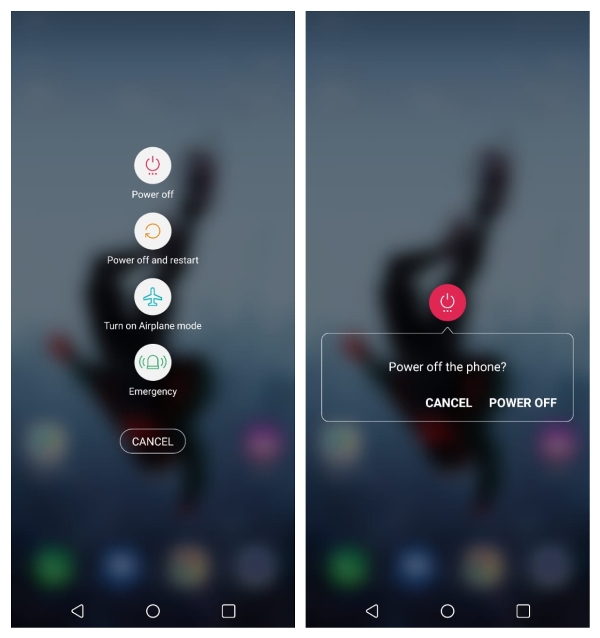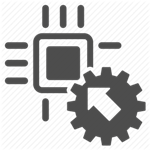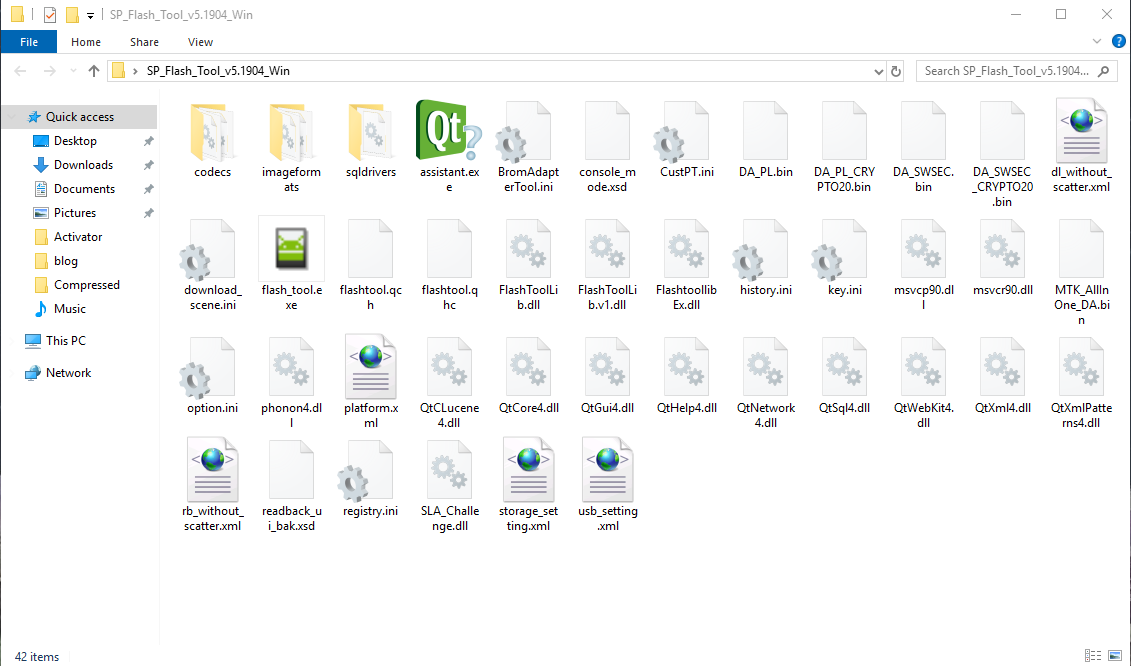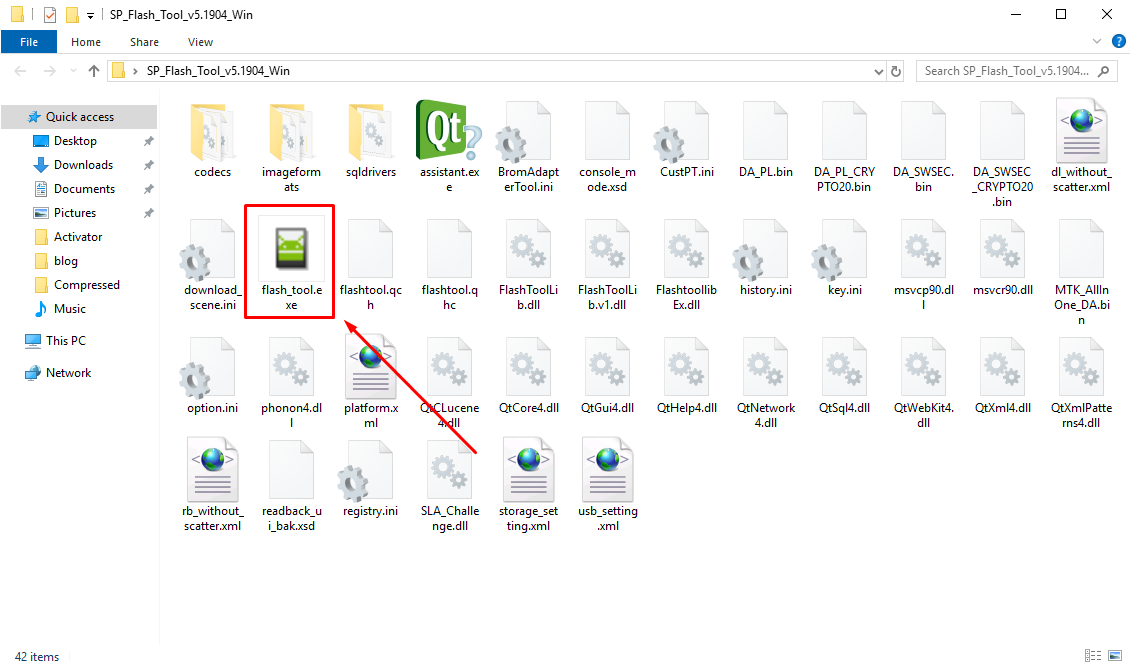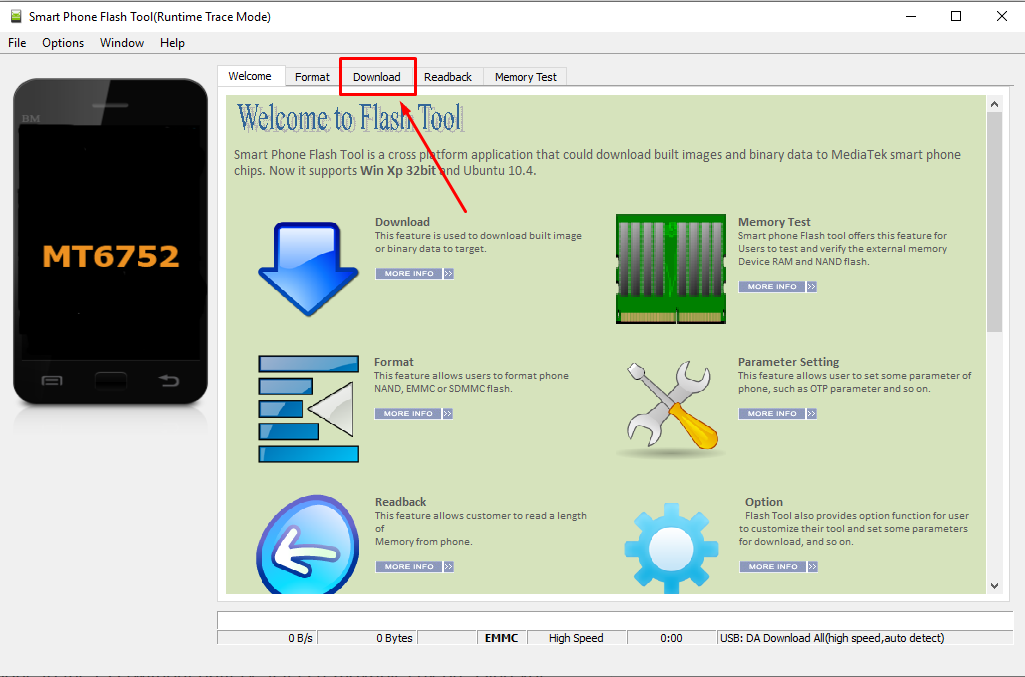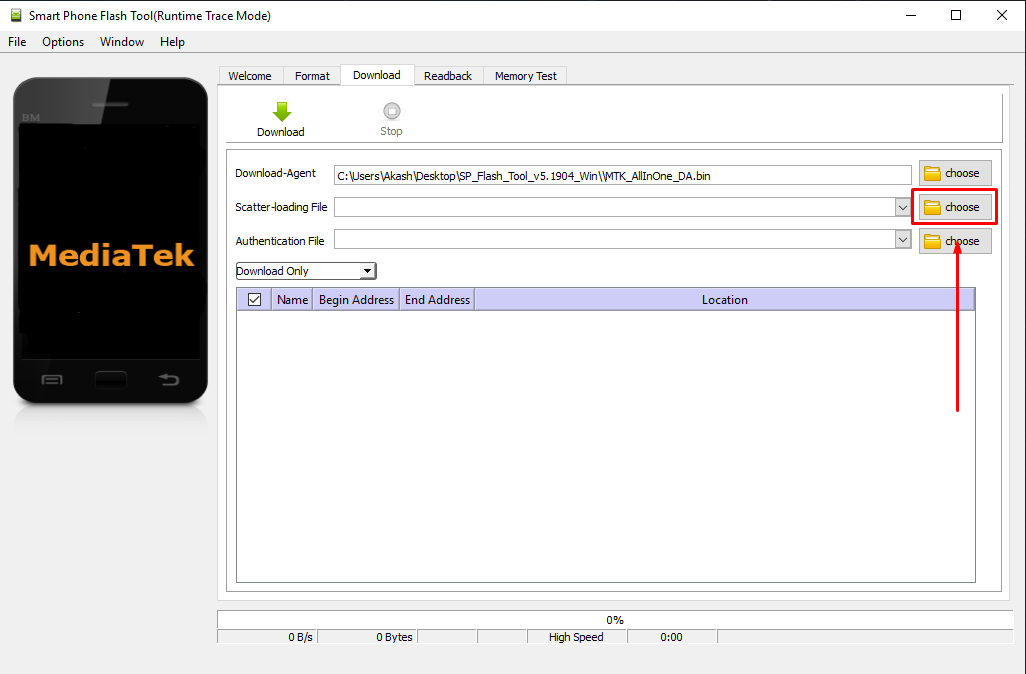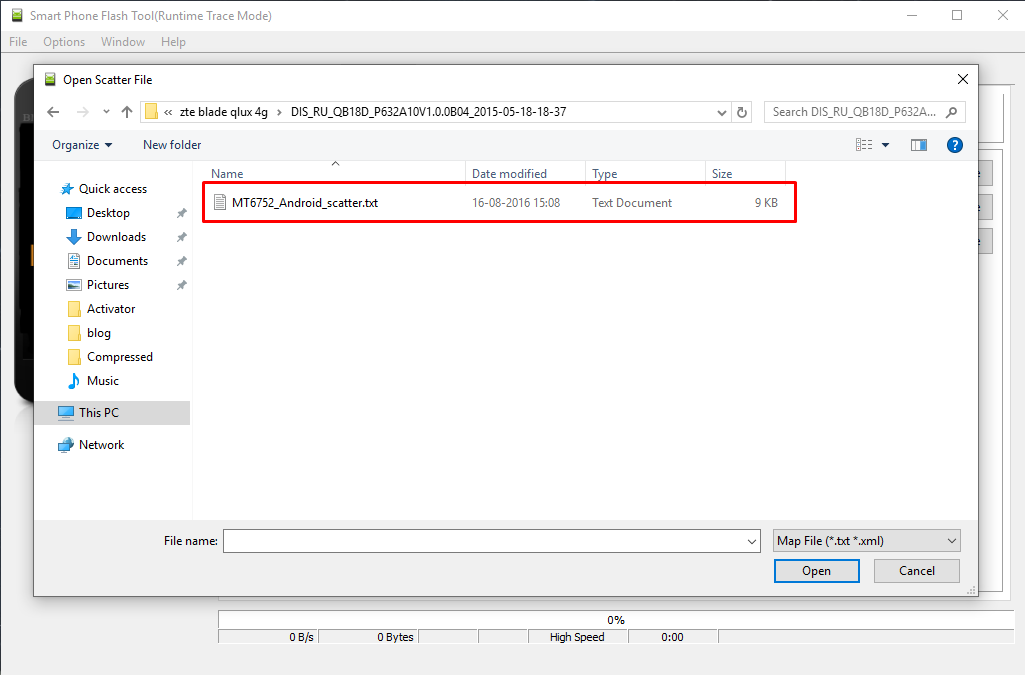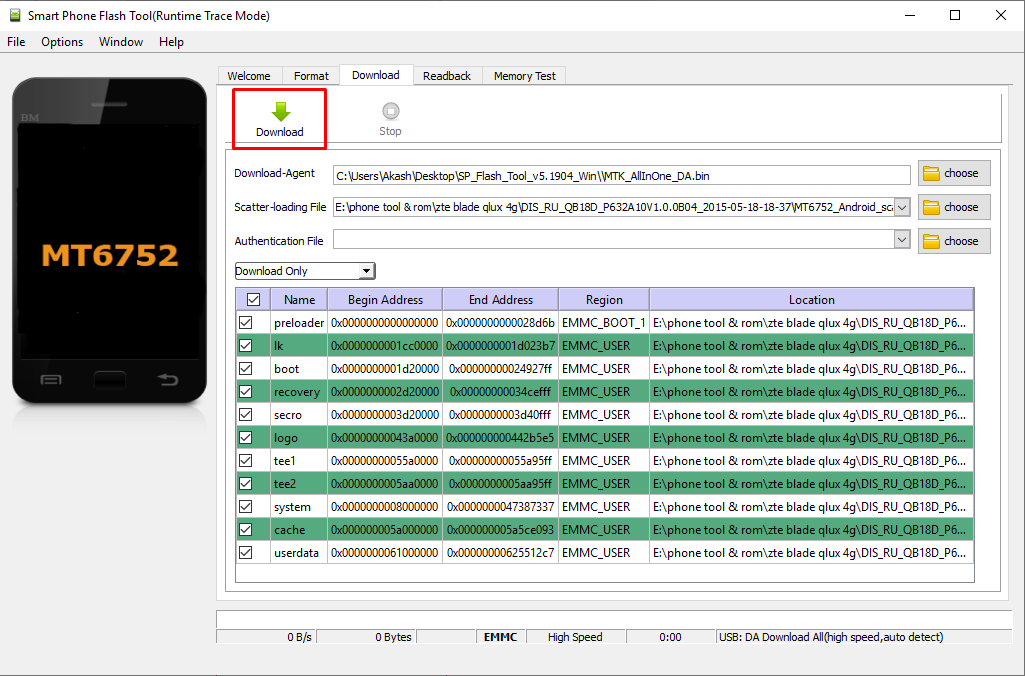Today we share a guide to flash ROM using SP Flash Tool. If you have an Android device that comes with MediaTek processor then Smart Phone Flash Tool is for you. With this tool, you can install stock firmware, Recovery file and much more.
Flash Tool will give you to install ROM easily on your device without any command or script. If you are using custom ROM or kernel and facing several issues, then you have to flash stock firmware to bring your device to the original state. Most of the time many custom ROM have glitches and bugs which is not good for a user. So you can easily switch Stock ROM using Smart Phone Flash Tool.
Update Mtk Device Using SP Flash Tool
SP Flash Tool is the application that is provided and developed by MediaTek company to improve the performance of their processors. Meditek is one of the world famous IC designers for smartphones, tablets. If your device bricked or hang during some process then use SP Flash Tool to restore your device. Also, it works to flash recovery and root file. Now, let’s go to the steps to flash Stock ROM using Smart Phone Flash Tool.
Smart Phone Flash Tool Features
- Flash Stock Firmware/Rom.
- Install Custom ROM’s.
- Flash Custom / Stock Recovery.
- Format / Hard Reset.
- Format Full Memory.
- Memory Testing.
Flash Stock ROM using Smart Phone Flash Tool
Step1: First, Download and install the Android USB driver on your computer. If you already installed the driver on user computer then skip this step.
Step2: Now switch off your Android device and remove the battery if it possible on your device.
Step3: After then download stock firmware for your smartphone and extract it on your PC. (For firmware ‘search in our blog’).
Browse Our Firmware Collection
Step4: Then download the SP flash tool file and extract it on your computer. After Extracting you will be able to see the following files:
Download SP flash tool All Version
Step5: After that open the Smart Phone Flash tool (flash_tool.exe).
Step6: Select the “Download” tab.
Step7: Then click the Scatter-loading button.
Step8: Now browse and select the extracted firmware [xxx_Android_scatter.txt] file which you have already downloaded.
Step9: Now hit the “Download” button.
Step10: Now connect your phone to the PC (without battery- if it is removable) by pressing vol down key.
Step11: Once the flashing process complete, a green tick will appear.
Step12: Disconnect your phone from the computer and turn it on.