Guide To Unbrick ZTE Axon 7 Nougat Firmware In EDL Mode
Some day ago ZTE Axon 7 get nougat update from ZTE. Nowadays this device has many popular that’s why many developers worked on this device and made rooting file, TWRP recovery, much custom ROM, mod and much more. However some ROM and mod not secure for you device. This incorrect process may brick your device. The brick device won’t boot properly. This guide helps you to unbrick your Axon 7. Today we share a guide to unbrick ZTE Axon 7 nougat firmware in EDL mode. Let’s know about some of the devices.
This device launched with Android 6.0 marshmallow and is upgradable to Android 7.0 Nougat. It has 5.5-inch AMOLED capacitive touchscreen, with a resolution of 1440 x 2560 pixels. This device lets you 20 MP rare camera and 8-megapixel front camera. Axon 7 come with 1.6GHz quad-core Qualcomm Snapdragon 820 processor and it comes with 4GB of RAM. This processor support MIflash Tool, so we use MIflash Tool for unbrick ZTE Axon 7.
Bricked device that does not start properly or stuck in boot screen or nothing show on your screen (black screen). You can unbrick ZTE Axon 7 in some easy step. Thanks to XDA developer ” jcadduono ” have developed and shared this method to unbrick ZTE Axon 7 Nougat firmware in EDL mode (Emergency DL mode). We will try to explain this process easily.
If you want custom ROM, stock image or any OTA update please browse this link.
Pre-requisites :-
- Make sure your device model no is A2017 (China) and A2017U (North America).
- Make sure your device Bootloader is unlocked.
- Install Qualcomm Driver and extract it ⇒ Here
- Download MiFlash Tool ⇒ Here and Firmware from below.
- Your device at least needs To 40% charge for flashing.
- Read Instructions carefully.
⇓⇓ Download Unbrick Nougat Firmware For ZTE Axon 7 ⇓⇓
ZTE Axon 7 Full Nougat Firmware B15
Flash With MiFlash Tool:-
- Download ZTE Axon 7 Full Nougat Firmware B15 and Extract It.
- Install MiFlash Tool on your computer.
- Now open Qualcomm QUSB_BULK Drivers folder right click on qcser.inf and click on Install.
- Then Boot your Axon 7 in EDL mode by pressing Volume Up+Volume Down+Power Button together until you are stuck on a black screen.
- Now connect your device with the computer (your device will be detected as a COM port known as “Qualcomm HS-USB QDLoader 9008”)
- Open MiFlash Tool.
- Now open the folder for that you extract before, and copy address bar.
- Paste the Address Bar in MiFlash Tool in the select bar.
- Then click the refresh button, you will see your device detect in the device box.
- Now click ” Flash ” button.
- Wait for the process to complete, it may take a few minutes.
- After the process is done a message will appear in the result box.
Note: – The first time it takes 5-10 Minutes to boot your device.
You may also like:
Bad Boyz V 2.1 Android 7.1.1 Stock Based Custom Rom For ZTE Axon 7
Zte Axon 7 Stock Rom’s Factory Images For A2017, A2017G, A2017U
Lineage OS 14.1 For ZTE Axon 7
Rollback Nougat To Marshmallow On ZTE Axon 7
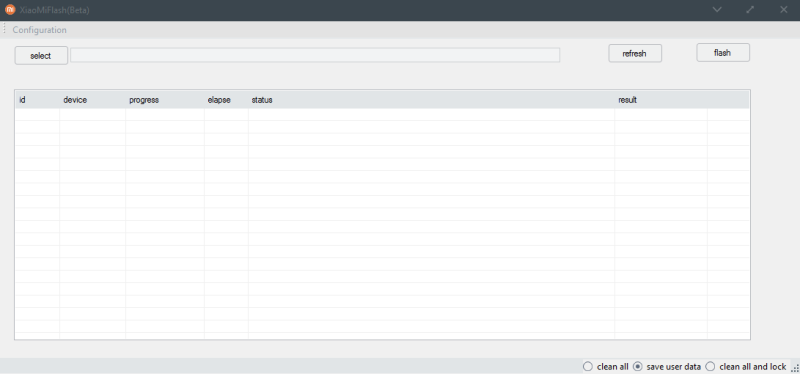
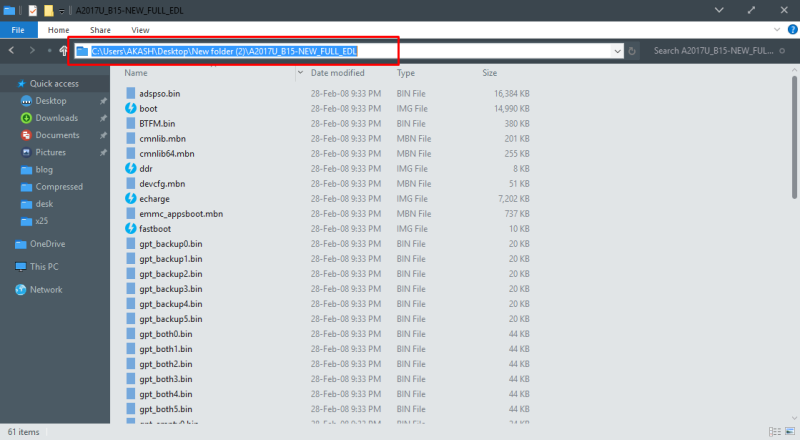
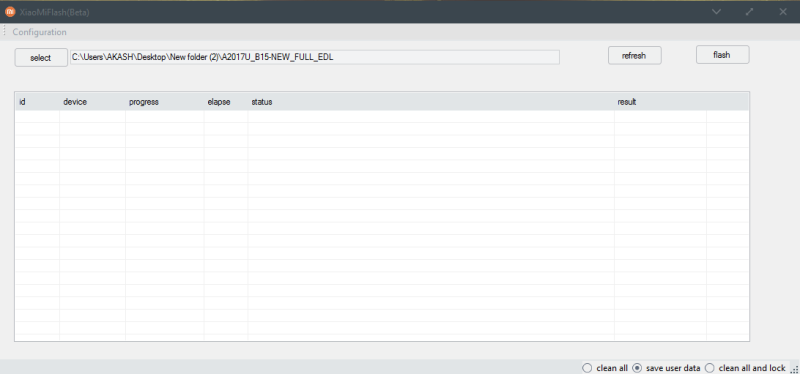
Thank You!!!!! This method worked for me. My Axon 7 was bricked and would briefly turn on then off whenever I tried turning it on. This happened after doing the recent update on 01/28/18. My phone downloaded the update then turned off to install it so I thought. But it never did. Thank you again.
I cannot get the driver to work properly with device manager. The driver results in DFU even after installing the Qualcomm drivers. I can manually change it and MiFlash willl recogize it, but when I go to flash a edl package I get a error code. Any input on this would be greatly helpful!
Side Note: My phone works 100% fine with no problems, but I have been trying to root my device and all the issues stem from this driver. I have enabled OEM unlocking and USB debugging, but no success.