Although you probably didn’t know much about it before, the process of making a backup of an email is pretty difficult. And, in most cases, it involves two different types of components – an OST file and an outlook PST file.
So, what are they?
In essence, an OST file is the raw version of the email. It’ll contain each and every mail item. Nonetheless, you cannot import it. Thus, if you want to make a backup of whatever you have in your mail, you’ll need to convert it to PST.
And, how can you do that?
In this article, we’ve focused on exactly that. And, we have offered some insights on the best converters as well. You can download them from u1337x.org.
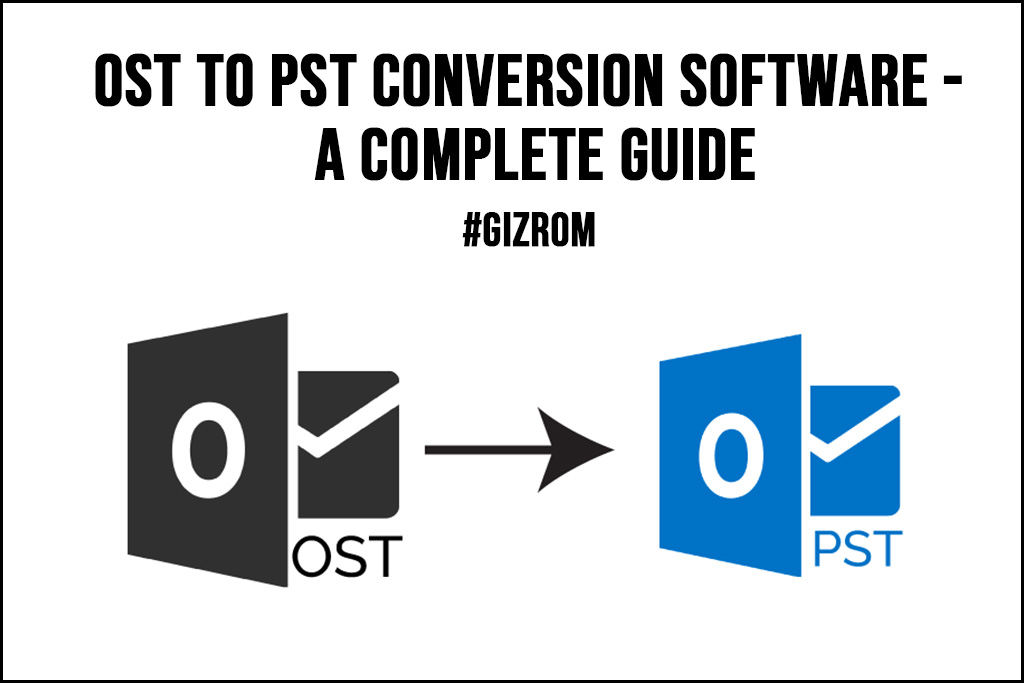
So, let’s get moving.
Converting An OST File To A PST File
If you want to convert an OST file for free, you’ll have to do it manually on Outlook. Hence, you’ll need to make sure that you can access the original Outlook profile. Once you’ve done that, you can then try following the below-mentioned steps.
- Step – 1: Open Microsoft Outlook on your computer. If you’ve installed the original version of Microsoft Windows, you can find it in the start-up button. If it’s not there, try to search the same on the “search option” to find it manually.
- Step – 2: After clicking on Outlook, you will be redirected to a new window. Now, you will need to find the “Open & Export” option and click on it. Then, tap again on “Import/Export” and move on to the next step.
- Step – 3: Select “Export to a file” and click on “outlook data file (.pst).” Now, you’ll need to choose the folder where the file resides. If it’s available in a subfolder, be sure to click on the “+” file and find the same accordingly.
- Step – 4: After that, click on “Next” and choose where you want to export the file. Once you’re done, click on “finish” to be done with the task.
And, that’s how you can convert the email from an OST file to a PST one. It might be a little different depending on the Windows version you’re using right now.
Also Read: 7 Best Practices To Promote Your Business Online
Top 3 OST To PST Converters
The manual process will only work out when you have access to your Outlook profile. And, if you don’t, then using a PST converter will be the last resort for you. Here’s what you can opt for to go through the procedure.
Option – 1: SysTools OST Converter
When it comes to converting OST to PST, SysTools is the best possible option available out there. With it, you can export damaged, corrupted, encrypted, and whatnot files pretty easily.
Also, the feel and look of the tool are pretty much similar to Outlook 2007-2010. Hence, it’ll be much easier to navigate and search for whatever you’re looking for.
Option – 2: Stellar Converter
Stellar, in essence, is a copycat of SysTools, but with a little touch of complication. However, you can still use it as long as you know what you’re doing.
Also, unlike the former, there’s a free version available for this software that can be used to recover 20 files per folder. Hence, before you start using it, trying out the free version can be helpful.
Option – 3: Softaken Exporter
Softaken OST File Explorer, in essence, is a management solution that can be used for exporting and converting OST files.
It can securely scan, acquire, and collect data from files and ensure that the process is going smoothly till the end. Besides, you can also use the same for organizing files, arranging emails by date, and installing software updates automatically.
Also Read: Can Deep Learning Be Used For Trading?
The Bottom Line
As mentioned, converting an OST file to a PST file can be quite challenging at first. And, if you’re trying to do it manually, you’re bound to make a mistake or two. Hence, it’ll always be better for you to opt for an application that can help you do everything automatically.
In this blog, we’ve tried to provide a few options for you. Nonetheless, if you have something else to share with us, don’t forget to comment below.
We’ll try to include it in our article next time.
