Install B330 Marshmallow Firmware In Huawei G8 (GX8) Europe Version

Some Day Ago Huawei Started Rollout Android M Update For Huawei G8 Smartphones.
The Huawei Huawei G8 Is Run Quad-core 1.5 GHz Cortex-A53 & quad-core 1.2 GHz Cortex-A53 Qualcomm MSM8939 Snapdragon 615 processor and it comes with 2/3GB of RAM. Internal Storage Is 16/32GB That Can Be Expanded Up To 128GB Via A MicroSD. It Has 5.5 inches IPS LCD capacitive touchscreen, 16M colors , With Resolution Of 1080 x 1920 pixels With 401 PPI. Huawei G8 Lets You Snap Brilliant 16-Megapixel Camara And 5-Megapixel Front camara For selfie. It Measures 152 x 76.5 x 7.5 mm (Height X Width X Thickness) And Weighs 167.00 Grams. It Have Non-removable Li-Po 3000 mAh battery. Many Users Asking For How To Downgrade To Marshmallow Rom For Manually Flash.
Huawei Started Android M Firmware On Huawei And Honor Device. Here The Guide And Marshmallow Firmware Link You Can Easy Install To Android Marshmallow 6.0 B330 .
Huawei G8 Firmware Details :-
- Android Version:- Marshmallow v6.0
- Ui Version :- Emotion UI 4.0
- Firmware Versions:- B330
- Huawei G8 :- RIO-L01
- Release Date :- 23th June,2016
- Build Number :- RIO-L01C432B330
- Country :- Europe
- File Size :- 1.66GB
Supported Devices:-
- RIO-L01C432B170
- RIO-L01C432B302
____SCREENSHOT____
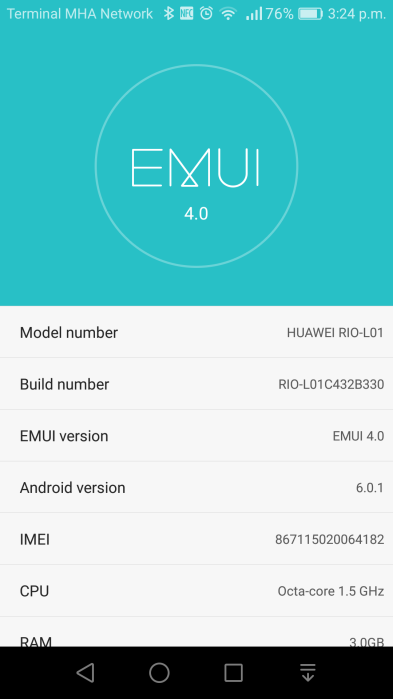
⇓⇓ Download Android M Firmware For Huawei G8 ⇓⇓
Guide To Install Firmware :-
- Force Update Method:-
- Create A Full Backup Of Your Phone.
- Download OTA Zip File & Extract It.
- Copy Dlode Folde To Root Of The Sdcard.
- Swich Off Your Phone & Hold The “Volume Up + Volume Down + Power Button“.
- Automatic Phone Detect Update File & Flashing Will Start.
- After Flashing Done Your Phone Automatic Reboot & Enjoy Android M.
- Normal Method:-
- Download OTA Zip File & Extract It.
- Copy Dlode Folde To Root Of The Sdcard.
- Open Dial Pad Type “ *#*# 2846579#*# * ”
- Select Software Upgrade > SDCard Upgrade -> confirm the installation.
- Flashing Will Start. After Flashing Done Your Phone Automatic Reboot.
Note:- Fast Time Its Takes 5-10 Minutes To Boot.
If Any Problem So Comment Below…..
IF YOU LIKE THIS POST SO PLEASE HIT THE SHARE BUTTON BELOW TO SHARE THIS ARTICLE ON FACEBOOK,TWITTER AND GOOGLE FRIENDS….. :p :p :p
