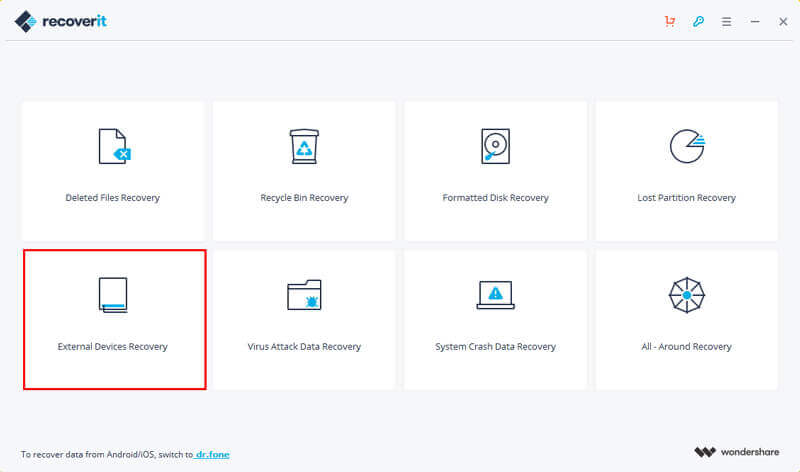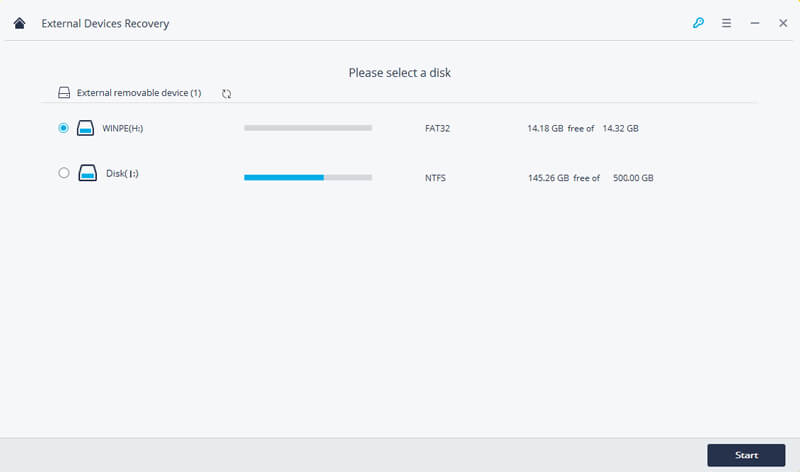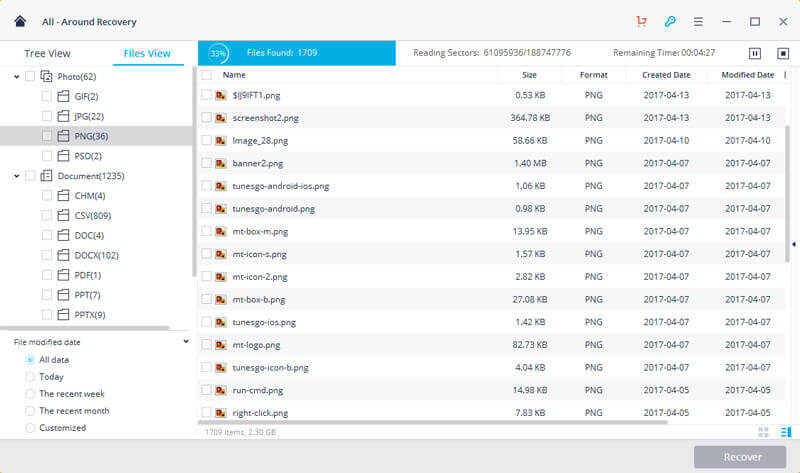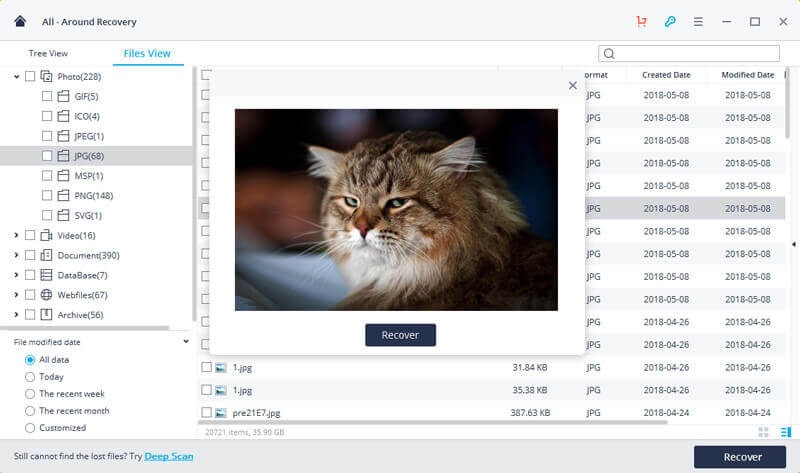If you are suffering from corrupt or inaccessible content on a USB drive, then this would probably be the last guide that you will read. From a virus attack to corrupt storage, there could be all kinds of reasons for getting our USB drive data corrupt. Though, the only good news is that we can recover the corrupt content by following a trusted method. In this post, we will teach you how to recover corrupted files from USB drive without any trouble. Read on and get to know about a reliable recovery tool that is used by the leading experts.
Common Causes of USB Drive Corruption
Before we learn how to recover data from a USB drive, let’s quickly have a look at its common causes.
- A malware or virus attack on your USB drive
- The file system on the USB drive can get corrupt
- USB drive corrupted by connecting to a public computer
- The mishandling of the flash drive by a third-party tool
- A firmware or OS glitch can also make it corrupt
- Removal of the USB drive when the data was still being used
The best thing is that no matter what could have caused the corruption of data, you can still do flash recovery on your pen drive. Let’s get to know about it in detail in the next section.
Get Your Corrupt Data Back with Recoverit Data Recovery
Recoverit Data Recovery is developed by Wondershare and provides the best solution to perform data recovery on a wide range of sources. This includes pen drive and USB drive recovery as well. That is, by using this highly efficient and reliable solution, you can extract the corrupted, deleted, or lost content from your USB drive. The tool is known for its high flash drive recovery results and even offers a freely available version.
- Recoverit Data Recovery supports two different scanning modes (quick and deep), which users can opt according to their needs.
- It can recover all kinds of data (like photos, videos, audios, documents, files, etc.) from your USB drive.
- The flash drive recovery supports every major brand like SanDisk, Transcend, Kingston, HP, Seagate, etc. You can also recover data from an SD card or an external hard drive too.
- It supports every major type of data unavailability like corruption of files, malware attack, accidental deletion, Trash data recovery, lost partition, corrupt storage, and so on.
- Users don’t need any technical experience to make the most of this data recovery tool. It supports all the major Windows and macOS versions.
To learn how to recover corrupted files from USB using Recoverit Data Recovery, follow these steps:
Step 1: Connect your USB drive
Needless to say, you need to start by connecting your USB drive to your computer. After it gets detected, launch Recoverit on your system and select the “External Device Recovery” mode.
Step 2: Choose a location to scan
The interface will display a list of the available locations to scan. From here, select the connected USB drive icon and proceed.
Step 3: Restore your data
Just wait for a while as Recoverit Data Recovery would try to extract all the corrupted content from the USB drive.
In the end, it will display the retrieved data on its interface. You can visit any category and preview your data on Recoverit. Select the files you wish to get back and click on the “Recover” button to save them.
That’s it! By following this guide, you can easily learn how to recover corrupted files from USB drive like a pro. Recoverit Data Recovery also supports a deep scan, in case you are not satisfied with its first round of scan. Also, when the flash recovery results are obtained, it is recommended to save your data to another location. As your USB drive might be corrupt, you can’t risk losing your important files again by saving them to an unreliable location.