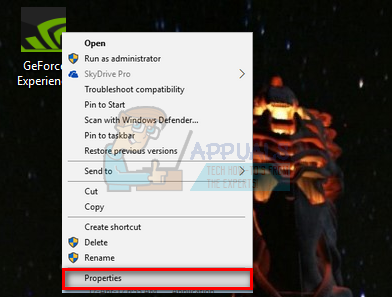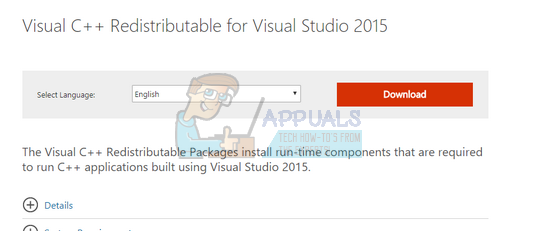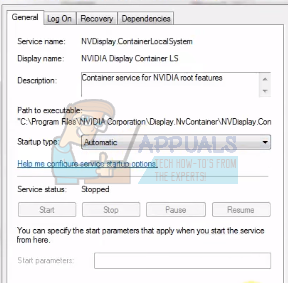NVIDIA GeForce Experience comes as support companion with your GeForce GTX graphics card. It keeps your drivers up to date, optimizes your game settings, while providing you with the easiest way to share your amazing gaming moments with friends.
Errors are sometimes prone to occurring when user configuration of NVIDIA GeForce application is corrupted or configured wrongly. Error messages like “Something went wrong Try restarting GeForce Experience” will appear on your screen when your PC cannot launch the GeForce Experience application properly. This error message appears due to several reasons and is peculiar to each PC’s configuration set up. Luckily there are a number of solutions available to clear this error message when encountered.
Note: it is advisable that before applying any of these solutions, you should first of all end all NVIDIA related processes from the task manager and then try to launch the application again to see if error message will clear. And where this does not work, then you can then apply either of the following solutions on how to fix the “something went wrong try restarting GeForce Experience” error on Windows 10:
Solution 1: Changing Compatibility of GeForce Experience
If GeForce Experience was recently installed on your computer, then it is possible that the program isn’t compatible with your computer, so the error message is likely to come up. So you can try to change the compatibility settings of the GeForce application and see if it would make a difference by carrying out the following steps:
- Right-click on the GeForce Experience application and select “Properties”.
- Then navigate to the compatibility tab.
- Clickon both options “Run this program in compatibility mode for:” and “Run this program as an administrator”.
- Then choose from the different operating systems using the drop-down menu
If this doesn’t work you, ensure that the settings are reverted back to the previous mode before you proceeding to other solutions.
Solution 2: Reinstalling the Visual C++ Redistributable Packages
Some important system files missing from your computer could most likely and without these files, YOUR Windows 10 might keep getting the GeForce experience something went wrong error message. You will need to download the whole redistribution package from an official website and install so that the missing files can be replaced. Do note that you should always avoid downloading. Also ensure that the latest Windows 10 updates are installed on your PC before moving on to more technical solutions below;
- Go to the official Microsoft downloading site
- Select preferred language and then click the Download button
- Select “vredist_x64.exe and vredist_x86.exe” for 64-bit Windows or “vredist_x86.exe” for a 32-bit and click on Next.
- Once the download is completed, save the file in an accessible location and run the exe file.
- Upon completion of installation, restart your PC and check if the problem has been rectified.
Note; you can check which version of Windows (64-bit or 32-bit) you have by pressing Windows + S, then type “system information” and open the application that pops out.
Solution 3: Changing ‘NVIDIA Display Container LS’ Settings
The service runs all NVIDIA root features is the NVIDIA display container LS. These root features include all essential features needed to properly run applications and services without a hitch. When the service fails to start then a user will most likely not be able to launch the GeForce Experience. You can follow these steps to see if it will correct the error
- Press on the Windows + R, type “services” in the dialogue box and click on Enter.
- Navigate through all the services to find “NVIDIA Display Container LS”. Then right-click on it and then select ‘Properties’
- Click on “Startup type” and select ‘Automatic’.
- And then click on “Apply” to save changes and exit.
- You can now restart your PC properly and try launching GeForce Experience again. Hopefully, the GeForce experience something went wrong problem will now be solved.
Solution 4: Changing User Folder Name
Changing the name of the user folder present on your PC computer is another solution that could work. First ensure that the user folder is name specific to enable NVIDIA service access them easily. Navigate to the file path ‘C:\Users\[User_Folder]’ and all check that the name is correct, if not then rename it correctly i.e. name it correctly as GF Experience”. The name should not contain any numeric characters. Once renaming successful, restart all NVIDIA services and check if the application works and if it doesn’t reboot your PC and check again.
Solution 5: Reinstalling the GeForce Application
This is one quick fix that works for users. Simply uninstall the GeForce application and then reinstall a new version from NVIDIA official website. Whereby the latest version of GeForce isn’t compatible with your PC, try downloading a previous version.
- Press Windows + R, type “cpl” in the dialogue box and press Enter.
- From the programs and Features window, go through all the applications until you find GeForce Experience and then right-click it and select “uninstall”.
Solution 6: Updating Graphics Driver
You can also try to update your graphics driver as it may not properly be configured or is outdated. First, you will have to completely delete all driver files before installing the new one. This can be done with the aid of a utility Display Driver Uninstaller which you can easily download online.
- After installing Display Driver Uninstaller (DDU), your PC should then be launched in safe mode.
- To boot your computer into safe mode and then launch the installed application Choose the option Safe Mode.
- Select the “Clean and restart” option. And then the application will automatically uninstall the game installed drivers and proceed to restart your computer accordingly.
- Then check to see if the problem got solved.
I hope one of these given solutions fixes whatever difficulties you may experience whenever you get a GeForce experience something went wrong error message pops up on your screen.