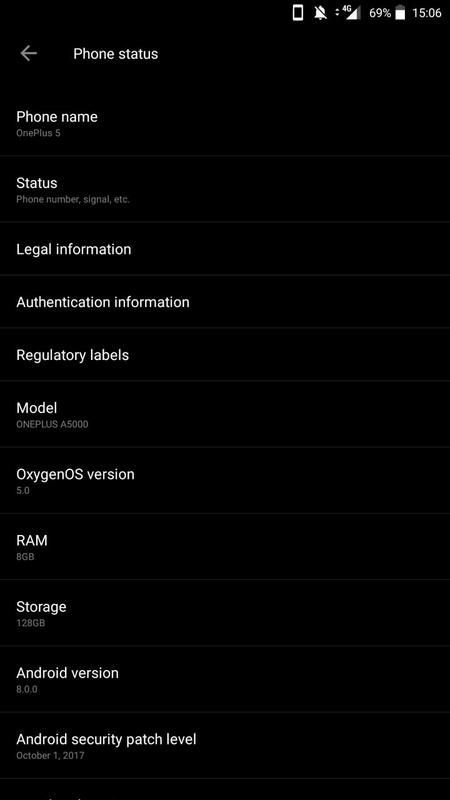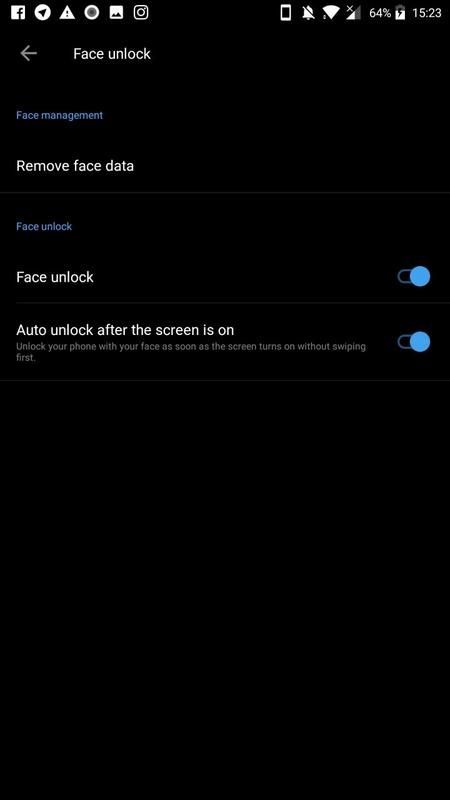Install Oreo Beta 2 OxygenOS 5.0 For OnePlus 5 [Leaked]
Yesterday OnePlus sends Oreo Beta 2 OxygenOS 5.0 For OnePlus 5. We know OpenPlus already started to roll out Android OREO beta update. At this time this firmware in beta version. OnePlus shares Beta 2 Android 8.0 Oreo update for OnePlus 5 version. If you want to install this OREO update then follows the guide below. This update based on the OxygenOS 5.0 operating system.
Beta android 8.0 OREO update now available with latest build version. This update brings Face unlock feature along with new UI, new Launcher, Adaptive Mode, design Gallery and general bug fixes. Many users want to update their device to OREO, so we share the manual steps for your OnePlus 5. This update will not void the Limited Warranty. OnePlus upload OREO firmware in official website allowing customers to apply the software manually.
Features and details:-
- Added Face unlock feature.
- New Launcher.
- Faster boot time.
- New UI design Gallery.
- Video recording Now works.
- Adaptive Mode.
- PIP Mode works.
You may also like:
Install OxygenOS 4.5.7 On OnePlus 5 With July 2017 Security Patch
OxygenOS BETA Android 8.0 OREO On OnePlus 3/3T
Download Lineage OS 14.1 Nougat ROM For OnePlus 5
Preparations:-
- Charge your device to 50-60%.
- Download the package from below according to your installation procedure.
- Follow the steps below.
⇓⇓ Download Oreo Beta 2 OxygenOS 5.0 For OnePlus 5 ⇓⇓
OnePlus5Oxygen_23_OTA_002_all_1711210922.zip
Method #1: Update Via Local Updater:-
- Download the Oreo ROM zip from above link
- Then save it in the root folder of your internal storage.
- Now go to Settings > System Updates > Settings icon > Choose Local upgrade. select the ROM OTA file you have downloaded earlier.
- After selection of Oreo ROM zip system will prompt and tap on upgrade now.
- The system will be a reboot in the stock recovery and will automatically flash the update.
- The installer will automatically install the update.
Method #2: Update via ADB mode:-
- In this method firstly, enable the developer options by clicking 6 -7 times on Build number. Then enable the USB Debugging from Developer Options.
- Download the ADB_Fastboot_tool_2016.zip and install it on your PC.
- Now, you have to copy the above Oreo ROM zip file to the ADB installation directory.
- Now, turn off your phone and boot into recovery like said in the above method. And there a select update from ADB.
- After the above step, you need to connect your phone to your PC. Open Command Prompt (CMD) windows in adb-fastboot-tool-2016 folder by Shift + Mouse Right click
- To check your device is connected successfully or not type the following command in CMD.
adb devices
- If successfully connected your device will be on the list. After that type this command to flash the Update. Replace filename with the ZIP name.
adb sideload ” File Name.zip ”
- Wait until the process finishes off and then reboot your phone.
If you liked the post, Don’t forget to share it!!
Also, If you have any problem comment in the comment box below or message us at our official Facebook page GIZROM.