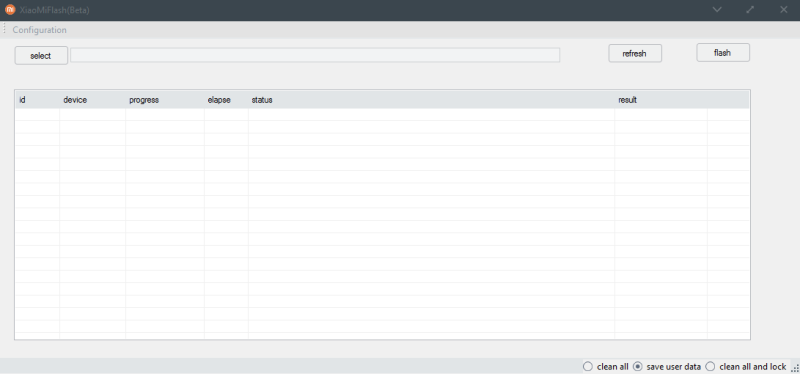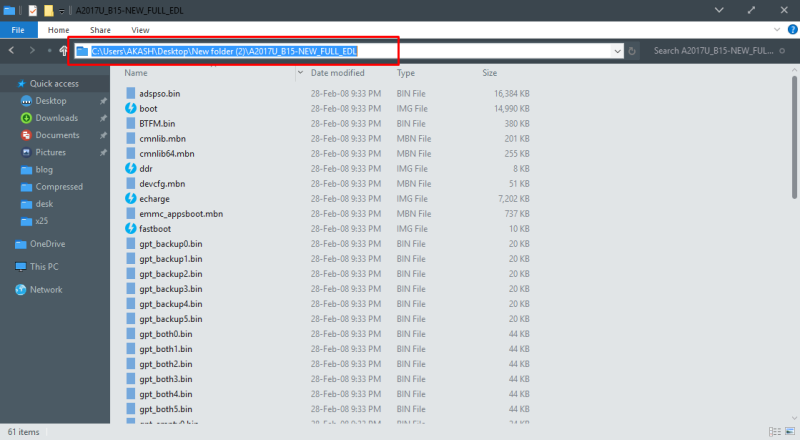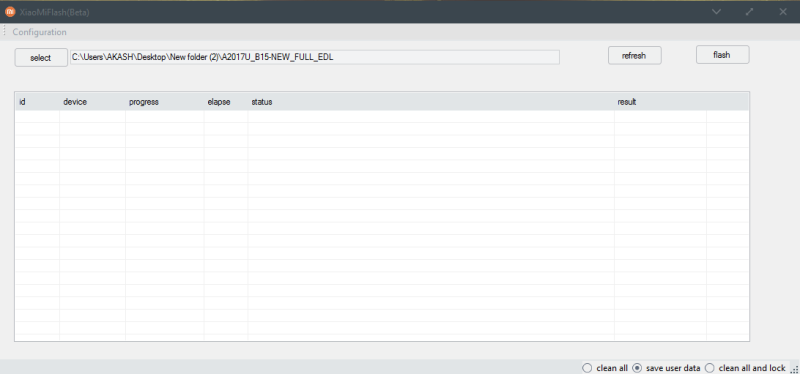Guide To Install Android 8.0 OREO MiFavor 5.2 On Axon 7 [EDL Package]
Oh!!! After long days at last ZTE Axon 7 OREO update is now available for install in EDL mode. This OREO Android 8.0 update is leaked version that shares in XDA developer. Which update brings with MiFavor 5.2 for this device. If you want to install this leaked Android 8.0 OREO update on Axon 7 then follow this guide. Today we share a guide to install Android 8.0 OREO MiFavor 5.2 on Axon 7.
This MiFavor 5.2 firmware brings all OREO features with many customizations. This firmware is leaked oreo build and soon will roll out via OTA for all user. Thanks to XDA developer “asderdd” to share this OREO MiFavor 5.2 On Axon 7 firmware with us. We share all files and write full steps to install MiFavor 5.2 OREO on Axon 7.
You may also like:
Zte Axon 7 Stock Rom’s Factory Images for A2017, A2017G, A2017U
Update MiFavor 4.0 For ZTE Axon 7 Android 7.0 Nougat Manually
Install Android 8.0 Oreo Firmware On Essential Phone
Official Android 7.1 Nougat Lineage OS 14.1 For ZTE Axon 7
Install OxygenOS BETA Android 8.0 OREO On OnePlus 3/3T
This OREO MiFavor 5.2 update is compatible with A2017U and A2017G models. This MiFavor 5.2 is in the beta update but it stable enough to daily use. Let’s go to the instruction manual to install Android 8.0 OREO MiFavor 5.2 On Axon 7 on EDL mode.
Pre-requisites:-
- Make sure your device model no is A2017U and A2017G.
- Install Qualcomm Driver and extract it ⇒ Here
- Download MiFlash Tool ⇒ Here and Firmware from below.
- Your device at least needs 40% charge for flashing.
- Read Instructions carefully.
⇓⇓ Download OREO MiFavor 5.2 On Axon 7 ⇓⇓
ZTE_A2017V3.0.0B01_FULL_EDL_PACKAGE_BY_TURKDEVS.7z
Latest version
ZTE_A2017V3.0.0B01-2_FULL_EDL_PACKAGE_BY_TURKDEVS.7z
Flash With MiFlash Tool:-
- Download OREO EDL Firmware and Extract It.
- Install MiFlash Tool on your computer.
- Now open Qualcomm QUSB_BULK Drivers folder right click on qcser.inf and click on Install.
- Then Boot your Axon 7 in EDL mode by pressing Volume Up+Volume Down+Power Button together until you are stuck on a black screen.
- Now connect your device to the computer (your device will be detected as a COM port known as “Qualcomm HS-USB QDLoader 9008”)
- Open MiFlash Tool.
- Now open the folder for that you extract before, and copy address bar.
- Paste the Address Bar in MiFlash Tool in the select bar.
- Then click the refresh button, you will see your device detect in the device box.
- Now click ” Flash ” button.
- Wait for the process to complete, it may take a few minutes.
- After the process is done a message will appear in the result box.
Note: The first time it takes 5-10 Minutes to boot your device.