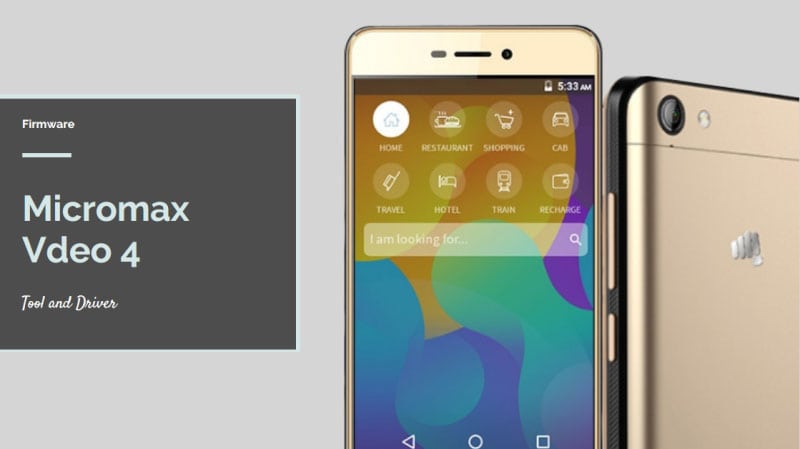Good news for Micromax Vdeo 4 users, Micromax Vdeo 4 Firmware is here for Vdeo 4 Q4251. If you are a Micromax Vdeo 4 user and still using custom ROM’s then you can update your device to stock Android 6.0. Here is the Micromax Vdeo 4 Android 6.0 Firmware with tool driver and guide.
The Micromax Vdeo 4 came with the 8-megapixel rear camera to capture a good quality image and 2-megapixel in front facing the camera for selfies. The Vdeo 4 is more than a phone. It has Non-removable Li-Ion 4000 mAh battery. The sensors in this device are an Accelerometer, proximity sensor.
Micromax Vdeo 4 Stock Firmware
If you face any lag of your device and software issue then follow the guide and install this stock firmware. This Micromax Vdeo 4 Q4251 stock firmware will update your device to Android 6.0, fixes any issue and unbrick Q4251. Stock firmware doesn’t void the warranty of your Micromax Vdeo-4 Q4251. So let’s go to the instruction to download Micromax Vdeo 4 Firmware with tool and driver.
Firmware Details:
- Android Version: Android 6.0.
- Version Name: MMX_Q4251_IND_SW_V3.0_HW_V0.2__V07032017B3181_MCS3
- Android Name: Marshmallow
- UI Version: Stock UI
- Release Date: 03/07/2017
- Device name: Vdeo 4
- Model number: Q4251
- Country: EN.
- Status: Official
- File Size: 605 MB
Download Micromax Vdeo 4 Firmware
We have uploaded latest firmware, Qualcomm flash tool and Qualcomm driver to you can download directly from our site.
Firmware ⇒ MMX_Q4251_IND_SW_V3.0_HW_V0.2.zip
Tool ⇒ Qualcomm_Flash_Image_Loader
Driver ⇒ Qualcomm_USB_Driver_V1.0.exe
Guide To Install Firmware:
- Download Tool, Driver, Firmware
- Extract firmware.zip, Tool, driver.
- Install USB drivers.
- Now open the QFIL.exe.
- under the Programmer path to select MBN File and Load XML files “prog_emmc_firehose_8909_ddr” and “rawprogram0.xml”.
- Switch off the phone and Hold Volume up + Down + Power.
- Select port in QFIL tool.
- Now hit the download button.
- After the flashing, a green tick will appear.
- Disconnect your phone and turn it on.
You May Also Like:
- Micromax Selfie 2 Q4311 Firmware, Tool, Driver
- Micromax Spark 4G 2017 Q409 Firmware, Tool, Driver
- Latest Micromax Vdeo 2 Q4101 Firmware, Flash Tool, and Driver
- Swipe Elite VR Stock Firmware, Tool, Driver
Note: The first time it takes 5-10 minutes to boot.