The official Micromax Vdeo 1 Q4001 Firmware is here with driver tool and guide. If you are a user of Micromax Vdeo 1 and bricked the device by installing custom ROM or other mods then you can recover your device by using this Firmware. We will guide you how to install Micromax Vdeo 1 Q4001 Firmware with Spreadtrum flash tool.
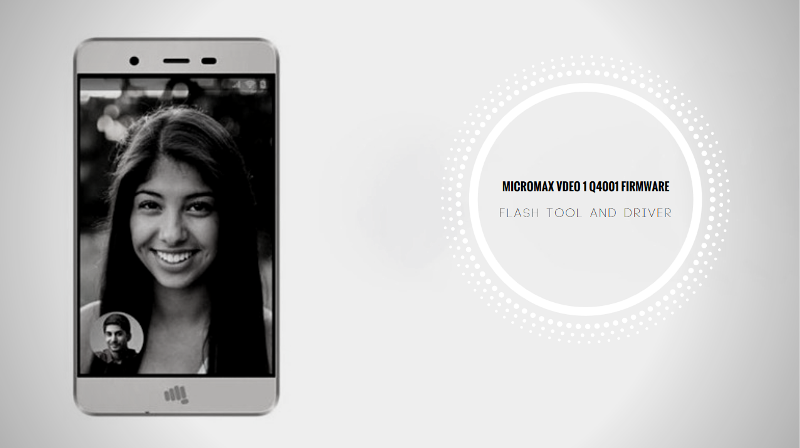
Micromax released Micromax Vdeo 1 Q4001 with Android 6.0 (Marshmallow). This device runs on quad-core 1.3 GHz processor and it comes with 1GB of RAM. Micromax Vdeo 1 Q4001 comes with 4.0 inches IPS LCD capacitive touchscreen of 480 x 800 pixels. It has 8 GB of internal storage. The storage can be expandable up to 32 GB.
The Micromax Vdeo 1 gives you 5-megapixel rear camera and 2-megapixel in front facing the camera for selfies. It has removable Li-Po 1600 mAh battery. The sensors in this device are an accelerometer, Ambient light sensor.
If you facing any lag of your device, network issue, and any software related problem then follow the guide and install this stock firmware. This stock firmware fixes any issue and unbricks Vdeo 1 Q4001. Stock firmware doesn’t void the warranty of your Micromax Vdeo 1 Q4001. So let’s go to the instruction to download Micromax Vdeo 1 Q4001 Firmware.
Micromax Vdeo 1 Q4001 Firmware Details:-
- Android Version: Android 6.0
- Android Name: Marshmallow
- UI Version: Stock UI
- Release Date: 14.04.2017
- Device name: Micromax Vdeo 1
- Model number: Q4001
- Country: All.
- Status: Official
- File Size: 1.2 GB
Firmware Tool, Driver link
We have uploaded latest firmware, Spreadtrum flash tool and Spreadtrum driver to you can download directly from our site.
Firmware ⇒ MMX_Q4001_SW_V28.0_HW_V0.21_14042017.zip
Tool ⇒ SPD_Upgrade_Tool_R19.0.0001.zip
Driver ⇒ USB-Spreadtrum Android.zip
Guide To Install Firmware:-
- Download Tool, Driver, Firmware
- Extract firmware.zip, Tool, driver.
- Install USB drivers.
- Now open the UpgradeDownload.exe.
- Then click the Setting button and browse and select the extracted firmware [pac] file which you have already downloaded.
- Now hit the download button.
- Switch off your phone and connect your phone to the PC by pressing vol up down key.
- After the flashing, a green tick will appear.
- Disconnect your phone and turn it on.
You May Also Like:-
- Download Lenovo Vibe K5 Note Stock Rom [Flash File]
- Download Doogee Mix Stock Firmware, Driver, And Tool
- Micromax Bharat 4 Q440 Firmware For Unbrick And Update
- Download Elephone P8 Mini Stock Firmware For Unbrick And Update
Note: The first time it takes 5-10 minutes to boot.

can i only get the pac file
sorry, can’t possibly. please download and extract.